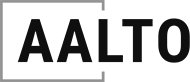WELCOME TO THE COURSE!
Thanks for signing up! This page has info on how to access the videos and other recommended architecture-related resources.
HOW DO I GET MY FILES?
- Look for an email from hyperfine (check your spam folder!) It will say, “You Got Residential Architecture with Revit: Volume I!”
- Click the “View Content”
Lost your receipt? Signed up with the wrong email address? Other problems? Just send me an email and I'll fix it.
WHAT IS GUMROAD?
Gumroad is an online marketplace that allows small businesses to run an online store. It's like Etsy. My website is Hyperfine, I use Gumroad to process payments and give you access to your files. To get to your files you can either:
-
-
- Click the View Content button in your email
- Create an account at Gumroad and view/download your files from your Library. Here's a good article about adding files to your library.
-
DO YOU OFFER CONSULTING?
You are free to email me any questions you have about the course. I want to help you understand the material. If you need some one-on-one tutoring or consulting on your real-world projects please visit my scheduler to make an appointment.

SOFTWARE
REVIT SOFTWARE
This course has been recorded using Revit 2019, though you will be able to follow along with any previous version, or with Revit LT.
Revit vs Revit LT
https://www.autodesk.com/compare/compare-features/revit-vs-revit-lt
Revit is the full capability professional option, Revit LT (pronounced Light) offers a lower price point at the cost of some features and tools. Check out the link above for a full comparison of Revit and Revit LT. The biggest feature you will miss out on in Revit LT is the Worksets capability, which allows multiple people to work on one file. If you will only have one person working, it's still a great tool for organizing the elements in your project. The other big feature you don't get is View Filters, which helps organize and clean up your plans. There are a handful of other modeling tools you also don't get with Revit LT that I have used over the years, but Worksets and View Filters are the two big ones. That said, if you are a sole proprietor, or just getting started with Revit, I think Revit LT can be a great introductory software. You still have all the architectural modeling features and most of the major benefits of using a BIM workflow, for a greatly reduced cost.
As of this post you can get Revit LT for $55/month or $450/yr. Full Revit will run you $305 month. You'll save with an annual subscription, but Revit LT is still a huge savings, so don't let the cost of Revit be a barrier to entry. You can get started in Revit LT and you'll be just fine.
Both products offer free trials and if you're a student, Autodesk will give you their software for free, to use for non-paid projects.
Revit: https://www.autodesk.com/products/revit/free-trial
Revit LT: https://www.autodesk.com/products/revit-lt/free-trial
Autodesk Student Software: https://www.autodesk.com/education/free-software/featured
OTHER SOFTWARE
There are tons of other tools, plugins and packages out there to aid in all stages of the design process. These are the ones I use:
AUTOCAD LT
https://www.autodesk.com/products/autocad-lt
Not much to say, it's AutoCAD. Even if you are in an all-BIM workflow yourself you will still need AutoCAD to provide backgrounds for consultants and receive their drawings, site plans, details, and other stuff.
ADOBE CREATIVE SUITE
https://www.adobe.com/creativecloud.html
You can get individual Adobe products, or subscribe to all of them. On a weekly basis I use Photoshop, InDesign and Acrobat Pro. Then I also have access to After Effects, Premiere and Illustrator when I need them. Acrobat Pro is a highly capable PDF editor and will work as a PDF plotter within Revit.
BLUEBEAM
https://www.bluebeam.com/solutions/architect
Used to markup, measure and communicate changes directly on your PDF files. Becoming more and more an industry standard. I don't use Bluebeam as much as I should but it's worth a look if you don't already use it.
enscape 3d
Real-time 3D rendering and walkthrough, directly within Revit…no exporting required. Lots of rendering plugins and programs out there, I think this is one of the easiest, most intuitive most useful ones there is.
HARDWARE
COMPUTERS
Revit is a processor, RAM and graphics intensive software, and you should have a capable workstation to properly work in Revit. As you progress with your skill and the complexity of your projects, you will want a computer that can keep up. You wouldn't draft your plans without a pencil sharpener, and you shouldn't let a slow computer limit your work. As with Revit vs Revit LT, I don't want the lack of a good computer to be a barrier to entry for you. Autodesk lists their minimum Revit computer specifications as an Intel Pentium processors and at least 4GB of RAM. The computer you already have may very well run Revit, but your long term experience will not be a good one. Autodesk provides three levels of recommendation, Minimum, Value and Performance. I'll provide a few recommendations here that somewhere between the Value and Performance specifications. If you have a question about a computer you're considering feel free to send me an email.
Note: I do not own any of these computers, I am recommending them based on their specifications, price and reviews. I built the computer I use, and I highly recommend exploring this option. You can read my full report, including my parts list, on How to Build a Computer for Architecture School or watch the 2-part video series on YouTube.
Part 1: Why to Build Your Own Computer for Architecture
Part 2: How to Build Your Own Computer for Architecture
Computer Recommendations
((UPDATED SUMMER 2020)) The super-short recommendation is get the best gaming computer you can afford. Gaming computers share many of the same processor, graphics and memory features you'll want to run Revit and other architecture and design software. For specific recommendations, read on. I have tried to keep all of these under $2000. If you plan on spending more and have any questions, please contact me.
Computer 1:
HP Pavillion Power 580-023w
Pros: Decent processor and graphics card, price.
Cons: Only 8GB RAM, no monitor.
Thoughts: Entry-level price but mid-level specs for Revit. If you need a new computer but don't need a monster workstation this one would be a good value option.
Computer 2:
iBUYPOWER Gaming Desktop PC i7-8700K
Pros: 8-core processor, huge graphics card, 16GB RAM, 1TB PCI-E NVMe SSD.
Cons: Off-brand, no monitor.
Thoughts: This is not an entry level computer. More than you need for Revit, but this monster will be great for rendering if you're also using 3DS Max, VRAY, After Effects, etc. You will have a far better work experience on this computer than the other two listed here.
Computer 3:
Acer Predator Helios 300 Gaming Laptop
Pros: 6-core processor, decent graphics, 1TB SSD + 2TB HDD, portable
Cons: Screen size.
Thoughts: This is a better version of the MSI laptop I use when travelling. If a laptop is your primary workstation you should get some external monitors for your desk.
Monitors:
Benq gw2480 24″ ips monitor
I have two of these 24″ monitors. You do not need the best monitors in the world for Revit. Quantity is definitely better than Quality here. You want as much screen real-estate as you can afford/fit on your desk. For me, two 22 inch monitors is absolute minimum. Using only one monitor is almost unprofessional.
monitor stand:
VIVO DUAL MONITOR DESK MOUNT
This is a nice to have item, but definitely not a requirement. I like to have my monitors higher than they would if they were sitting on my desk AND I like to have my desk completely clear of wires and monitor stands. This one clips onto the back of your desk, so you need to make sure that area is accessible and has a surface you to which you can install this clip. VIVO also has a desktop version of this stand if you can't install the clip.
BOOKS
Not everything is on the internet! A good curated professional library will be essential to your own practice.
Architectural Graphic Standards
The premier reference guide for architects. I bought this for my ARE studies and use it every week at work.
Detail in Contemporary Residential Architecture
https://amzn.to/2LEe7bu
Dozens of contemporary details in concrete, wood and more. Includes concealed gutters, floor to ceiling glazing and exterior shading devices. Book includes a CD with DWG files of all details.
Building Construction Illustrated
https://amzn.to/2xnyiax
The best introduction to the principles of building construction you will find. Every student needs this one. I used it in school, for the ARE and I still use it today as a professional.
A Field Guide to American Architecture
https://amzn.to/2LzXvBr
The definitive guide to identifying and understanding American domestic architecture. Their words, not mine, but it's true. Want to understand the difference between Arts & Crafts, Craftsman, Shingle Style, Prairie Style and more? It's all in here with drawing and photograph references.
FIELD MEASURE KIT
Essentials for sketching and documenting the existing conditions of your new project. These are the items I use.
1. BUSINESS CARD
Never know who you'll run into! Instead of getting actual business cards I got a stamp and made my own with 1/8″ chipboard. When I run out I just stamp some more!
2. laser tape measure
Bosch Blaze Pro 165′
https://amzn.to/3dgg8rC
Faster and more accurate than a tape measure. An absolute requirement if working by yourself. Link is to newer version of the one I own.
3. 100 – Foot tape measure
Stanley 34-106 100-Foot Long Tape
https://amzn.to/2X8hBup
This will help you with long exterior measurement and round things like trees.
4. FLASHLIGHT
J5 Tactical V1-PRO Flashlight
https://amzn.to/3gzphxk
You need a flashlight for going in dark, scary places like attics and your new client's bedroom. This one is extra cool because it's tactical.
5. PENS AND PENCILS
Micron Pens
https://amzn.to/2XShNxh
I'm sure by now you are set in your pen preferences, but I like Microns for field measures. I bring black for dimensions and at least two other colors for other info like ceiling heights and grade measurements. Don't forget your pencil and sharpener too.
6. 25 – Foot tape measure
Dewalt DWHT36107 25FT TAPE
https://amzn.to/36G3sYp
You still need a good ol' fashined tape. I have one in my field measure bag, in my car, on my desk and other various places around the house. I like Dewalt because they're based in Maryland, just like me.
7. LEDGER SIZE CLIPBOARD
Trade Quest Ledger Size Clipboard 19.5″ x 11.6″
https://amzn.to/36Ckret
I use grid paper for my field drawings so I need a large solid surface for support. This clipboard perfectly fits an 11×17 drawing pad and there is no handle to punch your pencil through.
8. grid paper
11×17 Grid Paper 1/4″ Square
https://amzn.to/2BeL3GR
Grid paper makes it easy to draw your field sketches to scale. This 11×17 paper is large enough to fit just about every project
9. camera (not pictured)
You need a camera and you need to take tons and tons of pictures. I just use my phone.