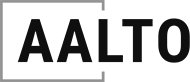NEW: Official 30X40 Design Workshop Revit Template

Welcome! You've found the Q&A page for the online Revit Training Course. Send me any questions you have while you're working through the tutorials and I'll answer them here, either in writing, screenshots or video tutorials. Feel free to read on even if you are not in the course. If you want your own Revit questions answered enroll in the course today!
course admin / general / other / REVIT
Revit questions about the course itself, how to access videos, or other topics not covered below.
How do I access the course?
Full details and enrollment are on this site at https://hyperfinearchitecture.com/revit After you enroll will have access to all the videos and downloadable files at Gumroad. Either sign in and go to Library or find your emailed receipt and click on the View Product button. Send me an email if you need me to re-send your receipt.
Can I have a version of your Revit file downsaved to 2016? It is currently in 2019 (from JT)
This course is recorded in Revit 2019 and Revit does not allow downsaving a file to earlier versions, so I can't create a 2016 version. To be able to access the project file there are few things you could do, the three best options are all variants of getting a copy of Revit 2019:
– Get a free trial of Revit: https://www.autodesk.com/products/revit/free-trial
– Subscribe to Revit LT: https://www.autodesk.com/products/revit/free-trial
– Use a student email address to get an educational version for free: https://www.autodesk.com/education/free-software/revit
– If you can't do any of the above I can export the project file to an IFC, which you can then open in Revit 2016, but this would only give you the model, not the annotations and sheets and project organization. And the model wouldn't be as usable because the wall layers wouldn't come in at the right order and other annoying things like that.
drawing & project management
Questions related to naming, creating and organizing your drawings and your Revit file.
In Lesson 304 I see 5 levels (TO Slab, TOP 01, TOD 02, TOP 02 and Site. But this doesn't match what is in the project browser, where you only have Level 1, Level 2 and Site (from IZ)
Depending on how you make a new Level (what you see in elevation/section) it does not automatically create a new floor plan. You have to do that manually if you want a plan for that Level. (go to View/Plan Views/Floor Plan) In a lot of cases we do NOT want a new plan. TOP 01 and TOP 02 should not have plans because those levels represent the tops of the walls. TOP = Top of Plate. When I made those TOP levels I did not create a plan view for them because we don't need it.
Additionally, you can, and should, have multiple plans based on some levels. Like TO Slab is the level we will use to generate all our plans for the first floor. These can include your architectural floor plan, your mechanical or electrical plans, your second floor framing plan and more.
Sometimes when you change the name of a plan in your project browser you are asked if you want to change the name of the corresponding level. Choose NO! We name our levels with the physical location they represent in our house, like TO Slab, or TOD (Top of Deck) or FF (Finish Floor) etc. Then in the project browser we name the plans by their more commonly understood name, like First Floor Plan, 2nd Floor Framing Plan, etc. Plus behind the scenes we might have stuff like 1st Floor Plan copy 1 etc, which we definitely do not want showing in the elevations. This is what happened when I changed the Level 1 and Level 2 views that came default from Revit. I renamed the Level 1 level TO Slab but I did not rename the Level 1 view, until Lesson 305.
MODELING
Questions related to modeling the project in Revit
IN THE DRAFTING VIEW TUTORIAL (503) THE JOISTS ARE DRAWN AT A DIFFERENT SIZE THAN THE FAMILY. ANY REASON FOR THIS? (FROM DL)
In the drafting view I used the plywood web joist detail component, just a 2D representation. In the actual model I used a 3d modeled joist. I made sure in my detail I chose the same depth (11-7/8″) but the thickness of the two might have been different. For the Weyerhaeuser TJIs the 560 model is a lot beefier than the 110 model, even though they might have the same depth. That's why they're more expensive and can also span further. It's something to keep in mind because if you're using 560s and need them at 12″ o.c. you are not going to have a lot of clearance between the joists because the top and bottom cords are so wide. See page 6 of the joist specifier's guide for the different sizes. The 560s basically have a 2×4 at each cord. https://www.weyerhaeuser.com/application/files/5015/3417/5537/TJ-4000.pdf
REVIT INTERFACE
Questions about where stuff is in Revit, what buttons to press, how stuff works, etc.
Design / Construction
Questions related to general design and construction issues.
DO YOU NORMALLY PROVIDE CORNER DETAILS IN A HOUSE DRAWING SET? (FROM DL)
Wall corners are a good place to use typical drafted details. I have done custom ones once or twice, when I client was using Ray Core panels. Otherwise I always just show a California Corner, or go to Building Science Corp.